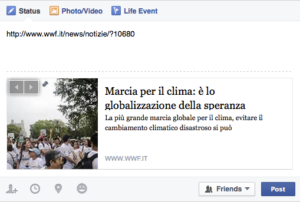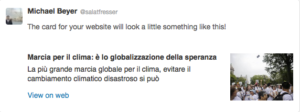This new feature gives power to users to control how the content looks when someone shares Pages and Articles on Facebook, Twitter, and Google+. Preview this information was added by default (taking first images of a page, same titles and descriptions, etc), but now you have full control over what the titles, descriptions, images and more should be when sharing on social media channels.
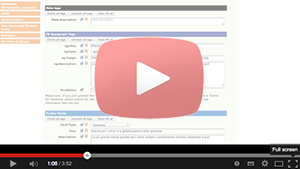 |
|
Additional Links
- Twitter cards preview: https://cards-dev.twitter.com/validator
- Facebook OpenGraph Debug tool: https://developers.facebook.com/tools/debug/
- More information: http://www.quicksprout.com/2013/03/25/social-media-meta-tags-how-to-use-open-graph-and-cards/
Requirements
- Apply for Twitter cards: There is some kind of required registration before being able to use Twitter cards, where they will review the account and activate this feature. Otherwise this will not be visible. Once you are logged in to your Twitter account, you can preview your cards here, and then (if needed) apply, or
- send us the admin contact who will be responsible for the shares on Twitter: Name, E-mail and the Twitter account (can be the Offices WWF Twitter account).
- Please read this article that describes the use of Facebook tags and Twitter cards pretty well in more detail: http://www.quicksprout.com/2013/03/25/social-media-meta-tags-how-to-use-open-graph-and-cards/
How does it look?
You can only see how it looks when you share something on Facebook / Twitter / Google+. On Facebook you can already see how it would look when you just paste the URL of the page to be shared, before you are sharing it. For Twitter, there is a preview & test tool at https://cards-dev.twitter.com/validator
Screenshots
How does it all work?
- Whenever you add content like title, text, images, etc, onto a page or article in the CMS, the necessary fields to display Twitter cards or Facebook posts are already filled out and are visible in the ‘SEO & Sharing’ tab (the last one).
- Only if you want to do changes to title, description, or the image that shows up when sharing these pages / articles, then you can do so through the CMS.
- In the CMS, when you are editing a page or an article, you can see the new “SEO & Sharing” tab just along the other tabs like “Information”, “Page Settings”, “Content”, etc.
- Under the SEO tab, most of the fields are already filled out, taking the URL of the images you have attached, same for the description field and titles. If you want something to be different, feel free to edit it! Have in mind that this information is what is going to be visible on Twitter, Facebook, and Google+, when someone shares this page or article.
- After changing this information, click save. No need to click on the publish button, as these changes will be visible immediately.
- Unfortunately though, the information on Facebook and Twitter is cached, so after doing changes you will most probably need to run the Facebook debug tool (just insert the link and click on ‘Debug’. If needed, also click on ‘Fetch new scrape information’). For Twitter this is not possible, you will just have to wait.
Video tutorial
Questions or problems?
If something doesn’t work like expected, or you want to have a detailed training on how to use this, please contact us at [email protected]